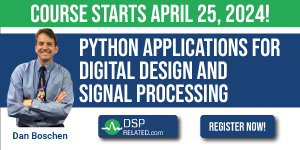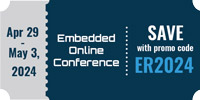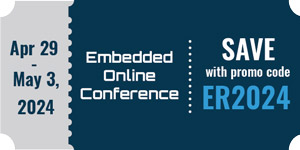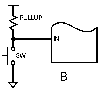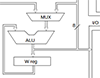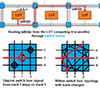Woo Hoo! uTasker has direct support for the Olimex LPC2478-STK
Just to start, I'm not affiliated with uTasker, just happy to see some real
support for the LPC2478-STK
They have a demo in binary form you can download and check out for your self:
"This demo includes Fast HTTP, FTP, TELNET, NetBIOS, DNS and SMTP. Includes LCD
display demo too."
To see what to expect, grab the tutorial PDF
http://www.utasker.com/docs/LPC23XX/uTaskerV1.4_LPC2XXX.PDF.
The demo files are on this page http://www.utasker.com/SW_Demos.html. Just look
for the section labeled LPC24XX
1. Download both the zip file and the web page files
2. Unzip the demo and use flash magic to program it into the board.
3. Open up a terminal session to the serial port, hit return and a menu will
appear.
4. You'll have to set a MAC address. uTasker recommends using one from an
unused lan card, pc, etc.
Use the hidden comamnd MAC followed by the mac address.
IMPORTANT use "-" between the mac bytes instead of the ":"
Their example MAC 00-11-22-33-44-55
5. Set up the lan parameters
Enter "1" to get the lan menu
Type "show_config"
If you don't like the default ip, set the ip add, mask and gateway
Type "validate" to double check everything is good
Type "save" to store the lan parameters
6. Turn on HTTP, FTP and anything else you want to try out
You'll have to type "up" if your still in the lan menu
Go the the admin menu (I think its option 4)
Type "set_http enable"
Type "set_ftp enable"
Type "validate" to double check everything is good
Type "save" to store the settings
At this point you can use your browser to access the board, but the web pages
are not stored locally. You'll need to ftp them to the card. It's easy
because a there's a .bat file included to handle it.
1. Unzip the web page files
2. If you changed the ip address, edit the bat file with the new ip.
3. In windows, just double click on the file and it will transfer all the
html
4. Browse to the board ip and you'll see the pages
5. Click the option for the LCD demo
Hit the browse button and find the image directory in with the unzipped files
Pick one of the .bmp files and hit upload
The picture will show up on the web page and on the tft screen
If you need any assistance, email l...@uTasker.com
If you get a reply from Mark, tell him Kevin sent you.
-Kevin

Woo Hoo uTasker has direct support for the Olimex LPC2478-STK
Started by ●May 26, 2010
Reply by ●May 27, 20102010-05-27
Unfortunately It is not FREE, but still, seems to be very nice.
2010/5/26 smyroad
> Woo Hoo! uTasker has direct support for the Olimex LPC2478-STK
>
> Just to start, I'm not affiliated with uTasker, just happy to see some real
> support for the LPC2478-STK
>
> They have a demo in binary form you can download and check out for your
> self:
> "This demo includes Fast HTTP, FTP, TELNET, NetBIOS, DNS and SMTP. Includes
> LCD display demo too."
>
> To see what to expect, grab the tutorial PDF
> http://www.utasker.com/docs/LPC23XX/uTaskerV1.4_LPC2XXX.PDF.
>
> The demo files are on this page http://www.utasker.com/SW_Demos.html. Just
> look for the section labeled LPC24XX
> 1. Download both the zip file and the web page files
> 2. Unzip the demo and use flash magic to program it into the board.
> 3. Open up a terminal session to the serial port, hit return and a menu
> will appear.
> 4. You'll have to set a MAC address. uTasker recommends using one from an
> unused lan card, pc, etc.
> Use the hidden comamnd MAC followed by the mac address.
> IMPORTANT use "-" between the mac bytes instead of the ":"
> Their example MAC 00-11-22-33-44-55
>
> 5. Set up the lan parameters
> Enter "1" to get the lan menu
> Type "show_config"
> If you don't like the default ip, set the ip add, mask and gateway
> Type "validate" to double check everything is good
> Type "save" to store the lan parameters
>
> 6. Turn on HTTP, FTP and anything else you want to try out
> You'll have to type "up" if your still in the lan menu
> Go the the admin menu (I think its option 4)
> Type "set_http enable"
> Type "set_ftp enable"
> Type "validate" to double check everything is good
> Type "save" to store the settings
>
> At this point you can use your browser to access the board, but the web
> pages are not stored locally. You'll need to ftp them to the card. It's easy
> because a there's a .bat file included to handle it.
> 1. Unzip the web page files
> 2. If you changed the ip address, edit the bat file with the new ip.
> 3. In windows, just double click on the file and it will transfer all the
> html
> 4. Browse to the board ip and you'll see the pages
> 5. Click the option for the LCD demo
> Hit the browse button and find the image directory in with the unzipped
> files
> Pick one of the .bmp files and hit upload
> The picture will show up on the web page and on the tft screen
>
> If you need any assistance, email l...@uTasker.com If you get a reply from Mark, tell him Kevin sent you.
>
> -Kevin
>
>
>
2010/5/26 smyroad
> Woo Hoo! uTasker has direct support for the Olimex LPC2478-STK
>
> Just to start, I'm not affiliated with uTasker, just happy to see some real
> support for the LPC2478-STK
>
> They have a demo in binary form you can download and check out for your
> self:
> "This demo includes Fast HTTP, FTP, TELNET, NetBIOS, DNS and SMTP. Includes
> LCD display demo too."
>
> To see what to expect, grab the tutorial PDF
> http://www.utasker.com/docs/LPC23XX/uTaskerV1.4_LPC2XXX.PDF.
>
> The demo files are on this page http://www.utasker.com/SW_Demos.html. Just
> look for the section labeled LPC24XX
> 1. Download both the zip file and the web page files
> 2. Unzip the demo and use flash magic to program it into the board.
> 3. Open up a terminal session to the serial port, hit return and a menu
> will appear.
> 4. You'll have to set a MAC address. uTasker recommends using one from an
> unused lan card, pc, etc.
> Use the hidden comamnd MAC followed by the mac address.
> IMPORTANT use "-" between the mac bytes instead of the ":"
> Their example MAC 00-11-22-33-44-55
>
> 5. Set up the lan parameters
> Enter "1" to get the lan menu
> Type "show_config"
> If you don't like the default ip, set the ip add, mask and gateway
> Type "validate" to double check everything is good
> Type "save" to store the lan parameters
>
> 6. Turn on HTTP, FTP and anything else you want to try out
> You'll have to type "up" if your still in the lan menu
> Go the the admin menu (I think its option 4)
> Type "set_http enable"
> Type "set_ftp enable"
> Type "validate" to double check everything is good
> Type "save" to store the settings
>
> At this point you can use your browser to access the board, but the web
> pages are not stored locally. You'll need to ftp them to the card. It's easy
> because a there's a .bat file included to handle it.
> 1. Unzip the web page files
> 2. If you changed the ip address, edit the bat file with the new ip.
> 3. In windows, just double click on the file and it will transfer all the
> html
> 4. Browse to the board ip and you'll see the pages
> 5. Click the option for the LCD demo
> Hit the browse button and find the image directory in with the unzipped
> files
> Pick one of the .bmp files and hit upload
> The picture will show up on the web page and on the tft screen
>
> If you need any assistance, email l...@uTasker.com If you get a reply from Mark, tell him Kevin sent you.
>
> -Kevin
>
>
>
Reply by ●May 27, 20102010-05-27
It's definitely free from hobby/education use.
The simulator runs in Microsoft Visual C++ 2010 Express which is free and either comes with a GNU compiler, or supports adding a GNU compiler.
-Kevin
--- In l..., "Felipe de Andrade Neves L." wrote:
>
> Unfortunately It is not FREE, but still, seems to be very nice.
>
> 2010/5/26 smyroad
>
> >
> >
> > Woo Hoo! uTasker has direct support for the Olimex LPC2478-STK
> >
> > Just to start, I'm not affiliated with uTasker, just happy to see some real
> > support for the LPC2478-STK
> >
> > They have a demo in binary form you can download and check out for your
> > self:
> > "This demo includes Fast HTTP, FTP, TELNET, NetBIOS, DNS and SMTP. Includes
> > LCD display demo too."
> >
> > To see what to expect, grab the tutorial PDF
> > http://www.utasker.com/docs/LPC23XX/uTaskerV1.4_LPC2XXX.PDF.
> >
> > The demo files are on this page http://www.utasker.com/SW_Demos.html. Just
> > look for the section labeled LPC24XX
> > 1. Download both the zip file and the web page files
> > 2. Unzip the demo and use flash magic to program it into the board.
> > 3. Open up a terminal session to the serial port, hit return and a menu
> > will appear.
> > 4. You'll have to set a MAC address. uTasker recommends using one from an
> > unused lan card, pc, etc.
> > Use the hidden comamnd MAC followed by the mac address.
> > IMPORTANT use "-" between the mac bytes instead of the ":"
> > Their example MAC 00-11-22-33-44-55
> >
> > 5. Set up the lan parameters
> > Enter "1" to get the lan menu
> > Type "show_config"
> > If you don't like the default ip, set the ip add, mask and gateway
> > Type "validate" to double check everything is good
> > Type "save" to store the lan parameters
> >
> > 6. Turn on HTTP, FTP and anything else you want to try out
> > You'll have to type "up" if your still in the lan menu
> > Go the the admin menu (I think its option 4)
> > Type "set_http enable"
> > Type "set_ftp enable"
> > Type "validate" to double check everything is good
> > Type "save" to store the settings
> >
> > At this point you can use your browser to access the board, but the web
> > pages are not stored locally. You'll need to ftp them to the card. It's easy
> > because a there's a .bat file included to handle it.
> > 1. Unzip the web page files
> > 2. If you changed the ip address, edit the bat file with the new ip.
> > 3. In windows, just double click on the file and it will transfer all the
> > html
> > 4. Browse to the board ip and you'll see the pages
> > 5. Click the option for the LCD demo
> > Hit the browse button and find the image directory in with the unzipped
> > files
> > Pick one of the .bmp files and hit upload
> > The picture will show up on the web page and on the tft screen
> >
> > If you need any assistance, email lpc23xx_uT@...
> >
> > If you get a reply from Mark, tell him Kevin sent you.
> >
> > -Kevin
> >
> >
>
The simulator runs in Microsoft Visual C++ 2010 Express which is free and either comes with a GNU compiler, or supports adding a GNU compiler.
-Kevin
--- In l..., "Felipe de Andrade Neves L." wrote:
>
> Unfortunately It is not FREE, but still, seems to be very nice.
>
> 2010/5/26 smyroad
>
> >
> >
> > Woo Hoo! uTasker has direct support for the Olimex LPC2478-STK
> >
> > Just to start, I'm not affiliated with uTasker, just happy to see some real
> > support for the LPC2478-STK
> >
> > They have a demo in binary form you can download and check out for your
> > self:
> > "This demo includes Fast HTTP, FTP, TELNET, NetBIOS, DNS and SMTP. Includes
> > LCD display demo too."
> >
> > To see what to expect, grab the tutorial PDF
> > http://www.utasker.com/docs/LPC23XX/uTaskerV1.4_LPC2XXX.PDF.
> >
> > The demo files are on this page http://www.utasker.com/SW_Demos.html. Just
> > look for the section labeled LPC24XX
> > 1. Download both the zip file and the web page files
> > 2. Unzip the demo and use flash magic to program it into the board.
> > 3. Open up a terminal session to the serial port, hit return and a menu
> > will appear.
> > 4. You'll have to set a MAC address. uTasker recommends using one from an
> > unused lan card, pc, etc.
> > Use the hidden comamnd MAC followed by the mac address.
> > IMPORTANT use "-" between the mac bytes instead of the ":"
> > Their example MAC 00-11-22-33-44-55
> >
> > 5. Set up the lan parameters
> > Enter "1" to get the lan menu
> > Type "show_config"
> > If you don't like the default ip, set the ip add, mask and gateway
> > Type "validate" to double check everything is good
> > Type "save" to store the lan parameters
> >
> > 6. Turn on HTTP, FTP and anything else you want to try out
> > You'll have to type "up" if your still in the lan menu
> > Go the the admin menu (I think its option 4)
> > Type "set_http enable"
> > Type "set_ftp enable"
> > Type "validate" to double check everything is good
> > Type "save" to store the settings
> >
> > At this point you can use your browser to access the board, but the web
> > pages are not stored locally. You'll need to ftp them to the card. It's easy
> > because a there's a .bat file included to handle it.
> > 1. Unzip the web page files
> > 2. If you changed the ip address, edit the bat file with the new ip.
> > 3. In windows, just double click on the file and it will transfer all the
> > html
> > 4. Browse to the board ip and you'll see the pages
> > 5. Click the option for the LCD demo
> > Hit the browse button and find the image directory in with the unzipped
> > files
> > Pick one of the .bmp files and hit upload
> > The picture will show up on the web page and on the tft screen
> >
> > If you need any assistance, email lpc23xx_uT@...
> >
> > If you get a reply from Mark, tell him Kevin sent you.
> >
> > -Kevin
> >
> >
>
Reply by ●May 29, 20102010-05-29
Hi All, and Kevin of course
Just a couple of notes to explain and sightly correct Kevin's guide.
1) The default MAC address is 00-00-00-00-00-00 and this will usually work without any modification (some DHCP servers don't like allocating IP addresses to this address but in fixed IP address mode it should never be a problem).
2) The MAC address can also be modified via web browser on the LAN configuration web page - here a single modification from 00-00-00-00-00-00 to any other address is allowed, after which the field will become disabled (gray and no change allowed).
3) When changing Ethernet configurations (MAC address or other IP settings) the new setting can be saved temporarily - on the web page this is always the case. The board will reset automatically and restart with the new settings. The user should then contact the board using the new address within 2 minutes and command "validate". This will permanently set the change(s). If this s not done within this time the board will reset and revert to using the previous setting(s). This is a safety mechanism for when such changes are made via Internet - if an unusable set of values is saved (eg. mistyping IP address so that it is unreachable) it will recover itself. This is described in detail in the tutorial.
4) The menu is available via UART and TELNET but is usually most comfortable on the web page - once the device is contactable.
5) HTTP, FTP and TELNET are enabled by default so these don't need to be specifically enabled - they can however be disabled if required.
6) The specific demo uses the uFileSystem to store web pages. These are loaded via FTP. Generally the project allows several options depending on which is most suitable: the web pages can be integrated into the code (there is a utility in the project to do this) but can of course not be modified without changing the SW version. They can also be located in a single compressed file which is uploaded via FTP - the web server can handle the embedded file content as if it were a group of files - this saves some space since there are no empty blocks within file sectors and there is only one file to be managed. They can be located in internal FLASH or in external SPI based FLASH. Finally the FTP and HTTP servers can work with FAT32 (including long file names) from an SD card if required (falling back to uFileSystem if this is missing). [Note that the SD card driver is SPI based and so doesn't use the SD card controller at the moment].
7) Apart from the TFT interface, which is special on the LPC2478, the project runs on most devices from LPC2101, through LPC214X and LPC23XX to LPC24XX. It is also available for LPC17XX devices as well as other ARMs (ATMEL SAM7, Luminary Micro), AVR32 and Coldfires.
8 ) USB stacks are included for some processors and the next LPC2XXX release will support LPC2XXX USB device too (same for next LPC17XX release).
9) The next release will also include IPv6 (IPv4/v6 dual-stack) - see http://www.utasker.com/docs/uTasker/uTaskerIPV6.PDF for guide to reserving IPv6 space and using 6in4 tunneling to get real IPv6 based devices operating today...
10) The project includes a unique real-time device simulator which works together with VisualStudio (V6.0 to VS 2010) and WinPCap (for Ethernet simulation interface). This allows developing/testing/debugging devices/projects without needing hardware and has generally much superior development and debugging support compared to embedded IDEs and HW testing.
Regards
Mark
www.uTasker.com
P.S. I can confirm that the project is free for use in educational, hobby and other non-commercial projects.
--- In l..., "smyroad" wrote:
>
> It's definitely free from hobby/education use.
>
> The simulator runs in Microsoft Visual C++ 2010 Express which is free and either comes with a GNU compiler, or supports adding a GNU compiler.
>
> -Kevin
>
> --- In l..., "Felipe de Andrade Neves L." wrote:
> >
> > Unfortunately It is not FREE, but still, seems to be very nice.
> >
> > 2010/5/26 smyroad
> >
> > >
> > >
> > > Woo Hoo! uTasker has direct support for the Olimex LPC2478-STK
> > >
> > > Just to start, I'm not affiliated with uTasker, just happy to see some real
> > > support for the LPC2478-STK
> > >
> > > They have a demo in binary form you can download and check out for your
> > > self:
> > > "This demo includes Fast HTTP, FTP, TELNET, NetBIOS, DNS and SMTP. Includes
> > > LCD display demo too."
> > >
> > > To see what to expect, grab the tutorial PDF
> > > http://www.utasker.com/docs/LPC23XX/uTaskerV1.4_LPC2XXX.PDF.
> > >
> > > The demo files are on this page http://www.utasker.com/SW_Demos.html. Just
> > > look for the section labeled LPC24XX
> > > 1. Download both the zip file and the web page files
> > > 2. Unzip the demo and use flash magic to program it into the board.
> > > 3. Open up a terminal session to the serial port, hit return and a menu
> > > will appear.
> > > 4. You'll have to set a MAC address. uTasker recommends using one from an
> > > unused lan card, pc, etc.
> > > Use the hidden comamnd MAC followed by the mac address.
> > > IMPORTANT use "-" between the mac bytes instead of the ":"
> > > Their example MAC 00-11-22-33-44-55
> > >
> > > 5. Set up the lan parameters
> > > Enter "1" to get the lan menu
> > > Type "show_config"
> > > If you don't like the default ip, set the ip add, mask and gateway
> > > Type "validate" to double check everything is good
> > > Type "save" to store the lan parameters
> > >
> > > 6. Turn on HTTP, FTP and anything else you want to try out
> > > You'll have to type "up" if your still in the lan menu
> > > Go the the admin menu (I think its option 4)
> > > Type "set_http enable"
> > > Type "set_ftp enable"
> > > Type "validate" to double check everything is good
> > > Type "save" to store the settings
> > >
> > > At this point you can use your browser to access the board, but the web
> > > pages are not stored locally. You'll need to ftp them to the card. It's easy
> > > because a there's a .bat file included to handle it.
> > > 1. Unzip the web page files
> > > 2. If you changed the ip address, edit the bat file with the new ip.
> > > 3. In windows, just double click on the file and it will transfer all the
> > > html
> > > 4. Browse to the board ip and you'll see the pages
> > > 5. Click the option for the LCD demo
> > > Hit the browse button and find the image directory in with the unzipped
> > > files
> > > Pick one of the .bmp files and hit upload
> > > The picture will show up on the web page and on the tft screen
> > >
> > > If you need any assistance, email lpc23xx_uT@
> > >
> > > If you get a reply from Mark, tell him Kevin sent you.
> > >
> > > -Kevin
> > >
> > >
> > >
>
Just a couple of notes to explain and sightly correct Kevin's guide.
1) The default MAC address is 00-00-00-00-00-00 and this will usually work without any modification (some DHCP servers don't like allocating IP addresses to this address but in fixed IP address mode it should never be a problem).
2) The MAC address can also be modified via web browser on the LAN configuration web page - here a single modification from 00-00-00-00-00-00 to any other address is allowed, after which the field will become disabled (gray and no change allowed).
3) When changing Ethernet configurations (MAC address or other IP settings) the new setting can be saved temporarily - on the web page this is always the case. The board will reset automatically and restart with the new settings. The user should then contact the board using the new address within 2 minutes and command "validate". This will permanently set the change(s). If this s not done within this time the board will reset and revert to using the previous setting(s). This is a safety mechanism for when such changes are made via Internet - if an unusable set of values is saved (eg. mistyping IP address so that it is unreachable) it will recover itself. This is described in detail in the tutorial.
4) The menu is available via UART and TELNET but is usually most comfortable on the web page - once the device is contactable.
5) HTTP, FTP and TELNET are enabled by default so these don't need to be specifically enabled - they can however be disabled if required.
6) The specific demo uses the uFileSystem to store web pages. These are loaded via FTP. Generally the project allows several options depending on which is most suitable: the web pages can be integrated into the code (there is a utility in the project to do this) but can of course not be modified without changing the SW version. They can also be located in a single compressed file which is uploaded via FTP - the web server can handle the embedded file content as if it were a group of files - this saves some space since there are no empty blocks within file sectors and there is only one file to be managed. They can be located in internal FLASH or in external SPI based FLASH. Finally the FTP and HTTP servers can work with FAT32 (including long file names) from an SD card if required (falling back to uFileSystem if this is missing). [Note that the SD card driver is SPI based and so doesn't use the SD card controller at the moment].
7) Apart from the TFT interface, which is special on the LPC2478, the project runs on most devices from LPC2101, through LPC214X and LPC23XX to LPC24XX. It is also available for LPC17XX devices as well as other ARMs (ATMEL SAM7, Luminary Micro), AVR32 and Coldfires.
8 ) USB stacks are included for some processors and the next LPC2XXX release will support LPC2XXX USB device too (same for next LPC17XX release).
9) The next release will also include IPv6 (IPv4/v6 dual-stack) - see http://www.utasker.com/docs/uTasker/uTaskerIPV6.PDF for guide to reserving IPv6 space and using 6in4 tunneling to get real IPv6 based devices operating today...
10) The project includes a unique real-time device simulator which works together with VisualStudio (V6.0 to VS 2010) and WinPCap (for Ethernet simulation interface). This allows developing/testing/debugging devices/projects without needing hardware and has generally much superior development and debugging support compared to embedded IDEs and HW testing.
Regards
Mark
www.uTasker.com
P.S. I can confirm that the project is free for use in educational, hobby and other non-commercial projects.
--- In l..., "smyroad" wrote:
>
> It's definitely free from hobby/education use.
>
> The simulator runs in Microsoft Visual C++ 2010 Express which is free and either comes with a GNU compiler, or supports adding a GNU compiler.
>
> -Kevin
>
> --- In l..., "Felipe de Andrade Neves L." wrote:
> >
> > Unfortunately It is not FREE, but still, seems to be very nice.
> >
> > 2010/5/26 smyroad
> >
> > >
> > >
> > > Woo Hoo! uTasker has direct support for the Olimex LPC2478-STK
> > >
> > > Just to start, I'm not affiliated with uTasker, just happy to see some real
> > > support for the LPC2478-STK
> > >
> > > They have a demo in binary form you can download and check out for your
> > > self:
> > > "This demo includes Fast HTTP, FTP, TELNET, NetBIOS, DNS and SMTP. Includes
> > > LCD display demo too."
> > >
> > > To see what to expect, grab the tutorial PDF
> > > http://www.utasker.com/docs/LPC23XX/uTaskerV1.4_LPC2XXX.PDF.
> > >
> > > The demo files are on this page http://www.utasker.com/SW_Demos.html. Just
> > > look for the section labeled LPC24XX
> > > 1. Download both the zip file and the web page files
> > > 2. Unzip the demo and use flash magic to program it into the board.
> > > 3. Open up a terminal session to the serial port, hit return and a menu
> > > will appear.
> > > 4. You'll have to set a MAC address. uTasker recommends using one from an
> > > unused lan card, pc, etc.
> > > Use the hidden comamnd MAC followed by the mac address.
> > > IMPORTANT use "-" between the mac bytes instead of the ":"
> > > Their example MAC 00-11-22-33-44-55
> > >
> > > 5. Set up the lan parameters
> > > Enter "1" to get the lan menu
> > > Type "show_config"
> > > If you don't like the default ip, set the ip add, mask and gateway
> > > Type "validate" to double check everything is good
> > > Type "save" to store the lan parameters
> > >
> > > 6. Turn on HTTP, FTP and anything else you want to try out
> > > You'll have to type "up" if your still in the lan menu
> > > Go the the admin menu (I think its option 4)
> > > Type "set_http enable"
> > > Type "set_ftp enable"
> > > Type "validate" to double check everything is good
> > > Type "save" to store the settings
> > >
> > > At this point you can use your browser to access the board, but the web
> > > pages are not stored locally. You'll need to ftp them to the card. It's easy
> > > because a there's a .bat file included to handle it.
> > > 1. Unzip the web page files
> > > 2. If you changed the ip address, edit the bat file with the new ip.
> > > 3. In windows, just double click on the file and it will transfer all the
> > > html
> > > 4. Browse to the board ip and you'll see the pages
> > > 5. Click the option for the LCD demo
> > > Hit the browse button and find the image directory in with the unzipped
> > > files
> > > Pick one of the .bmp files and hit upload
> > > The picture will show up on the web page and on the tft screen
> > >
> > > If you need any assistance, email lpc23xx_uT@
> > >
> > > If you get a reply from Mark, tell him Kevin sent you.
> > >
> > > -Kevin
> > >
> > >
> > >
>
Reply by ●June 14, 20102010-06-14
Hi
Note that the uTasker simulator for the LPC2478-STK (that is a simulation of the Olimex board with web server and TFT) is now available as executable - that is a pre-built executable that can be run without installation (http://www.utasker.com/SW_Demos.html#SW_EX).
The user enters the local NIC (in menu LAN | Select Working NIC) so that it can hook up to the network, loads the web pages from the folder "WebPagesLPC24XX" via FTP to IP address 192.168.0.3 (there is a bat file which automates this). Then browse to the web server at the same address and load images to the simulated TFT (test images are in the folder "images").
Regards
Mark
http://www.uTasker.com
--- In l..., "smyroad" wrote:
>
> Woo Hoo! uTasker has direct support for the Olimex LPC2478-STK
>
> Just to start, I'm not affiliated with uTasker, just happy to see some real support for the LPC2478-STK
>
> They have a demo in binary form you can download and check out for your self:
> "This demo includes Fast HTTP, FTP, TELNET, NetBIOS, DNS and SMTP. Includes LCD display demo too."
>
> To see what to expect, grab the tutorial PDF http://www.utasker.com/docs/LPC23XX/uTaskerV1.4_LPC2XXX.PDF.
>
> The demo files are on this page http://www.utasker.com/SW_Demos.html. Just look for the section labeled LPC24XX
> 1. Download both the zip file and the web page files
> 2. Unzip the demo and use flash magic to program it into the board.
> 3. Open up a terminal session to the serial port, hit return and a menu will appear.
> 4. You'll have to set a MAC address. uTasker recommends using one from an unused lan card, pc, etc.
> Use the hidden comamnd MAC followed by the mac address.
> IMPORTANT use "-" between the mac bytes instead of the ":"
> Their example MAC 00-11-22-33-44-55
>
> 5. Set up the lan parameters
> Enter "1" to get the lan menu
> Type "show_config"
> If you don't like the default ip, set the ip add, mask and gateway
> Type "validate" to double check everything is good
> Type "save" to store the lan parameters
>
> 6. Turn on HTTP, FTP and anything else you want to try out
> You'll have to type "up" if your still in the lan menu
> Go the the admin menu (I think its option 4)
> Type "set_http enable"
> Type "set_ftp enable"
> Type "validate" to double check everything is good
> Type "save" to store the settings
>
> At this point you can use your browser to access the board, but the web pages are not stored locally. You'll need to ftp them to the card. It's easy because a there's a .bat file included to handle it.
> 1. Unzip the web page files
> 2. If you changed the ip address, edit the bat file with the new ip.
> 3. In windows, just double click on the file and it will transfer all the html
> 4. Browse to the board ip and you'll see the pages
> 5. Click the option for the LCD demo
> Hit the browse button and find the image directory in with the unzipped files
> Pick one of the .bmp files and hit upload
> The picture will show up on the web page and on the tft screen
> If you need any assistance, email lpc23xx_uT@...
>
> If you get a reply from Mark, tell him Kevin sent you.
> -Kevin
>
Note that the uTasker simulator for the LPC2478-STK (that is a simulation of the Olimex board with web server and TFT) is now available as executable - that is a pre-built executable that can be run without installation (http://www.utasker.com/SW_Demos.html#SW_EX).
The user enters the local NIC (in menu LAN | Select Working NIC) so that it can hook up to the network, loads the web pages from the folder "WebPagesLPC24XX" via FTP to IP address 192.168.0.3 (there is a bat file which automates this). Then browse to the web server at the same address and load images to the simulated TFT (test images are in the folder "images").
Regards
Mark
http://www.uTasker.com
--- In l..., "smyroad" wrote:
>
> Woo Hoo! uTasker has direct support for the Olimex LPC2478-STK
>
> Just to start, I'm not affiliated with uTasker, just happy to see some real support for the LPC2478-STK
>
> They have a demo in binary form you can download and check out for your self:
> "This demo includes Fast HTTP, FTP, TELNET, NetBIOS, DNS and SMTP. Includes LCD display demo too."
>
> To see what to expect, grab the tutorial PDF http://www.utasker.com/docs/LPC23XX/uTaskerV1.4_LPC2XXX.PDF.
>
> The demo files are on this page http://www.utasker.com/SW_Demos.html. Just look for the section labeled LPC24XX
> 1. Download both the zip file and the web page files
> 2. Unzip the demo and use flash magic to program it into the board.
> 3. Open up a terminal session to the serial port, hit return and a menu will appear.
> 4. You'll have to set a MAC address. uTasker recommends using one from an unused lan card, pc, etc.
> Use the hidden comamnd MAC followed by the mac address.
> IMPORTANT use "-" between the mac bytes instead of the ":"
> Their example MAC 00-11-22-33-44-55
>
> 5. Set up the lan parameters
> Enter "1" to get the lan menu
> Type "show_config"
> If you don't like the default ip, set the ip add, mask and gateway
> Type "validate" to double check everything is good
> Type "save" to store the lan parameters
>
> 6. Turn on HTTP, FTP and anything else you want to try out
> You'll have to type "up" if your still in the lan menu
> Go the the admin menu (I think its option 4)
> Type "set_http enable"
> Type "set_ftp enable"
> Type "validate" to double check everything is good
> Type "save" to store the settings
>
> At this point you can use your browser to access the board, but the web pages are not stored locally. You'll need to ftp them to the card. It's easy because a there's a .bat file included to handle it.
> 1. Unzip the web page files
> 2. If you changed the ip address, edit the bat file with the new ip.
> 3. In windows, just double click on the file and it will transfer all the html
> 4. Browse to the board ip and you'll see the pages
> 5. Click the option for the LCD demo
> Hit the browse button and find the image directory in with the unzipped files
> Pick one of the .bmp files and hit upload
> The picture will show up on the web page and on the tft screen
> If you need any assistance, email lpc23xx_uT@...
>
> If you get a reply from Mark, tell him Kevin sent you.
> -Kevin
>