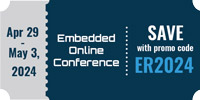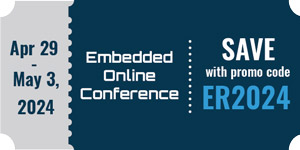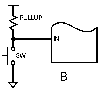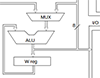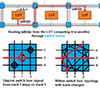Any ideas why my MPLAB "Go To Locator" is not working? I put my cursor
on a function name, right-click, and choose Go To Locator. It should
go to the function definition. It used to work but stopped for some
reason.
Thanks
BasicPoke

MPLAB "Go To Locator" not working
Started by ●May 8, 2008
Reply by ●May 23, 20082008-05-23
Microchip sent me this fix:
"Go To Locator" does work in MPLAB IDE V8.10.
Follow the steps to get it functioning.
Open MPLAB IDE project.
Select "Symbols" from project workspace.
Right click on mouse in that area.
Select "Enable Tag locators"
Again Right click on mouse in that area.
Select "Go to Locator"
Now compile the project.
>From workspace window under "Symbols" category you should
find "Functions", "Prototypes", "Variables" etc.
You can expand any of these categories.
Select the element you want to locate and right click on mouse.
Select "Go To Locator".
This will open the related file in MPLAB IDE editor.
I hope details mentioned above should help you or please do get in
touch with us for further technical support.
Thanks & Regards,
Microchip Technical Support
--- In p..., "Basic Poke" wrote:
>
> Any ideas why my MPLAB "Go To Locator" is not working? I put my
cursor
> on a function name, right-click, and choose Go To Locator. It
should
> go to the function definition. It used to work but stopped for
some
> reason.
> Thanks
> BasicPoke
>
"Go To Locator" does work in MPLAB IDE V8.10.
Follow the steps to get it functioning.
Open MPLAB IDE project.
Select "Symbols" from project workspace.
Right click on mouse in that area.
Select "Enable Tag locators"
Again Right click on mouse in that area.
Select "Go to Locator"
Now compile the project.
>From workspace window under "Symbols" category you should
find "Functions", "Prototypes", "Variables" etc.
You can expand any of these categories.
Select the element you want to locate and right click on mouse.
Select "Go To Locator".
This will open the related file in MPLAB IDE editor.
I hope details mentioned above should help you or please do get in
touch with us for further technical support.
Thanks & Regards,
Microchip Technical Support
--- In p..., "Basic Poke" wrote:
>
> Any ideas why my MPLAB "Go To Locator" is not working? I put my
cursor
> on a function name, right-click, and choose Go To Locator. It
should
> go to the function definition. It used to work but stopped for
some
> reason.
> Thanks
> BasicPoke
>
Reply by ●June 10, 20082008-06-10
That works fine, but the original question was why doesn't it work
from within the editor window? I enabled the tags and recompiled as
you suggested, but when I'm in an editing window and right click on a
function or variable, the 'Go To Locator' function is greyed out and
can't be used. Is there a way to enable this function?
--- In p..., "Basic Poke" wrote:
>
> Microchip sent me this fix:
>
> "Go To Locator" does work in MPLAB IDE V8.10.
> Follow the steps to get it functioning.
> Open MPLAB IDE project.
> Select "Symbols" from project workspace.
> Right click on mouse in that area.
> Select "Enable Tag locators"
> Again Right click on mouse in that area.
> Select "Go to Locator"
> Now compile the project.
> From workspace window under "Symbols" category you should
> find "Functions", "Prototypes", "Variables" etc.
> You can expand any of these categories.
> Select the element you want to locate and right click on mouse.
> Select "Go To Locator".
> This will open the related file in MPLAB IDE editor.
> I hope details mentioned above should help you or please do get in
> touch with us for further technical support.
>
> Thanks & Regards,
>
> Microchip Technical Support
>
> --- In p..., "Basic Poke" wrote:
> >
> > Any ideas why my MPLAB "Go To Locator" is not working? I put my
> cursor
> > on a function name, right-click, and choose Go To Locator. It
> should
> > go to the function definition. It used to work but stopped for
> some
> > reason.
> > Thanks
> > BasicPoke
>
from within the editor window? I enabled the tags and recompiled as
you suggested, but when I'm in an editing window and right click on a
function or variable, the 'Go To Locator' function is greyed out and
can't be used. Is there a way to enable this function?
--- In p..., "Basic Poke" wrote:
>
> Microchip sent me this fix:
>
> "Go To Locator" does work in MPLAB IDE V8.10.
> Follow the steps to get it functioning.
> Open MPLAB IDE project.
> Select "Symbols" from project workspace.
> Right click on mouse in that area.
> Select "Enable Tag locators"
> Again Right click on mouse in that area.
> Select "Go to Locator"
> Now compile the project.
> From workspace window under "Symbols" category you should
> find "Functions", "Prototypes", "Variables" etc.
> You can expand any of these categories.
> Select the element you want to locate and right click on mouse.
> Select "Go To Locator".
> This will open the related file in MPLAB IDE editor.
> I hope details mentioned above should help you or please do get in
> touch with us for further technical support.
>
> Thanks & Regards,
>
> Microchip Technical Support
>
> --- In p..., "Basic Poke" wrote:
> >
> > Any ideas why my MPLAB "Go To Locator" is not working? I put my
> cursor
> > on a function name, right-click, and choose Go To Locator. It
> should
> > go to the function definition. It used to work but stopped for
> some
> > reason.
> > Thanks
> > BasicPoke
>
Reply by ●June 10, 20082008-06-10
OK, I found it! Go to Edit/Properties and under the 'General' tab,
select 'Enable Source Locator'. Now it works as I expected.
--- In p..., "Basic Poke" wrote:
>
> Any ideas why my MPLAB "Go To Locator" is not working? I put my
cursor
> on a function name, right-click, and choose Go To Locator. It should
> go to the function definition. It used to work but stopped for some
> reason.
> Thanks
> BasicPoke
>
select 'Enable Source Locator'. Now it works as I expected.
--- In p..., "Basic Poke" wrote:
>
> Any ideas why my MPLAB "Go To Locator" is not working? I put my
cursor
> on a function name, right-click, and choose Go To Locator. It should
> go to the function definition. It used to work but stopped for some
> reason.
> Thanks
> BasicPoke
>